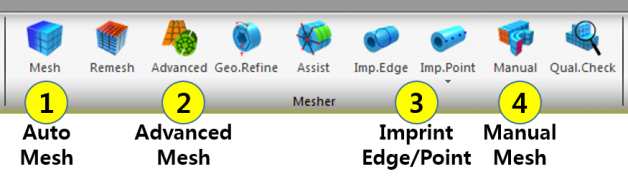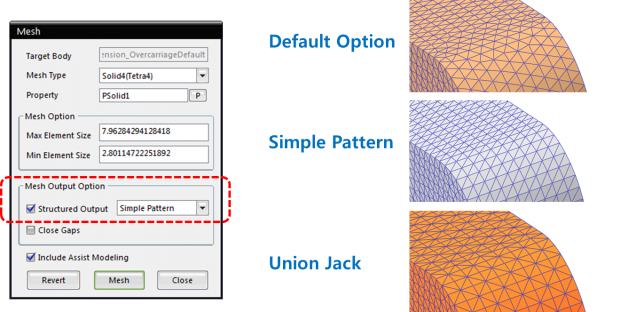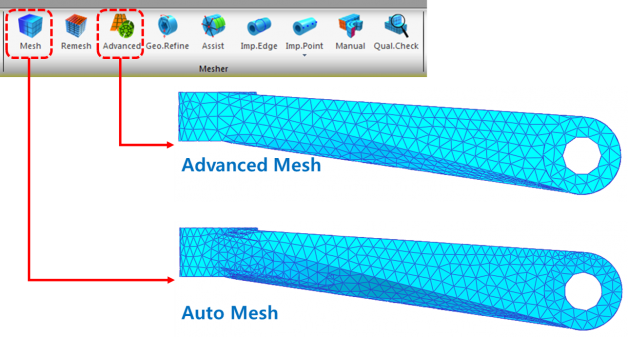{{ post.title }}
글 편집
{{ post.author.name }}
Posted on
| Version | {{ post.target_version }} | Product |
{{ product.name }}
|
|---|---|---|---|
| Tutorial/Manual | {{ post.manual_title }} | Attached File | {{ post.file.upload_filename }} |
RecurDyn provides a very convenient 'Auto Mesher' which generates a mesh by inputting the type and the size of the element.
But sometimes, the shape of the mesh is not uniform.
When you want to create a uniform mesh from a geometry, there are 4 ways you can try.
1. Structured Output of Mesh Output Option
In case of a simple geometry, you can get more uniformly constructed mesh by using this option.
2. Advanced Mesh
Advanced Mesh can create a mesh which is closer to the original CAD geometry so that it can generate more uniformly constructed mesh.
It also supports 'Mapped Mesh' which can create uniform mesh for a specific geometry.
However, sometimes Advanced Mesh cannot create a mesh which Automesh can create.
In that case, please try to use 'Automesh' instead.
3. Imprint
You can define a curve (Edge) or points where nodes must be created on so that you can create a more uniform mesh.
Please refer to the following FAQ for the details.
https://support.functionbay.com/how-can-i-create-a-mesh-of-a-geometry-imprint/
4. Manual Mesh
You can create a uniform 3D mesh from 2D mesh (Shell) using 'Extrude' and 'Spin' with 'Manual Mesh'.
Please refer to this article for the details.
Related Posts
- How can I create a mesh of a geometry? (Imprint)?
- How can I create a uniformly patterned mesh on a beam geometry with the Manual Mesh function?
- How can I know if my mesh is good enough?